Many organizations and companies commonly use the Intune Company Portal application to manage devices, including smartphones and tablets, used by their employees, serving as a Mobile Device Management (MDM) tool and helping to prevent data leakage. This article provides several solutions on how to remove Company Portal from iPhone. Let's get started!

Here's the simplest method to remove Company Portal from your iPhone if you have management access. Follow the steps below to do it:
Step 1: Locate Settings > General > VPN & Device Management. From here, you will see various configuration files and then tap on the MDM profile related to the Company Portal.
Step 2: Then, tap Remove Management to completely delete the supervision.
Tips:

If you are the relevant management personnel, things are much simpler. You can directly delete the iPhone from the Company Portal application. Follow these steps:
Step 1: Launch the Intune Company Portal app on your iPhone.
Step 2: Sign in to the Company Portal app and select Devices.
Step 3: Select your iPhone and tap on the button next to Rename.
Step 4: Tap on Remove Device, then tap on Remove to delete your iPhone.

If the previous methods do not work, you can consider using a third-party tool like iSumsoft iPhone Passcode Refixer to tackle this issue. This software makes it easy to remove Company Portal from your d evice. Additionally, it also allows you to unlock your iPhone Lock Screen, get rid of the Screen Time Passcode, and even remove Apple ID.
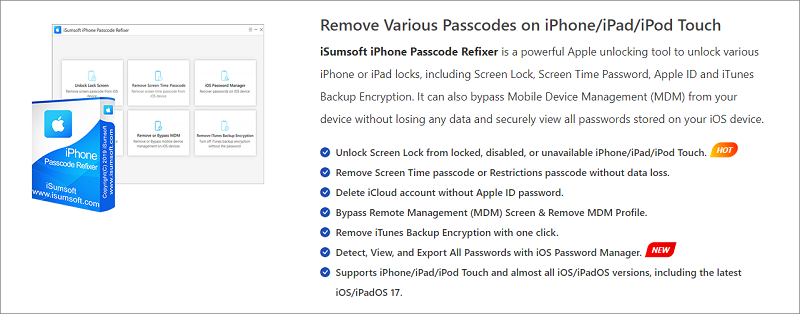
Learn how to use it:
Notes:
Step 1: Free download the software and then install it on your computer.
Step 2: Connect the iPhone to the computer, then launch the program.
Step 3: On the Home page, select Remove or Bypass MDM.

Step 4: Click Start to begin removing Mobile Device Management.

Step 5: Once the Company Control is uninstalled, you will be prompted that "Removed Mobile Device Management Successfully!" and your iPhone will restart automatically. You then locate Settings and will find that the device supervision has disappeared.

The Intune Company Portal is part of Microsoft Intune, a cloud-based service that helps organizations manage their endpoints, including mobile devices, PCs, and applications. The Intune Company Portal is the central hub for end users to access company resources, install necessary applications, and receive notifications from IT.
Go to Settings > Apps. Scroll down to locate Company Portal application, then tap it and select Clear data.
Removing the Company Portal app from your iPhone will not erase any data on the device itself. However, it may remove any corporate data or profiles associated with the app, such as work email accounts, documents, or settings managed by your organization. If you're concerned about data loss, it's a good idea to check with your IT department or the documentation provided by your company regarding the implications of removing the Company Portal app.