When we use the computer in our daily life, we must have encountered the problem of the blue screen of death, every time this interface pops up, our first thought is to restart the computer, which can basically solve 99% of the problems, and the remaining 1% of the problems need to reinstall the system, so have you ever thought about it? Why is there a blue screen? Below I will introduce you to two ways to find out the cause of the blue screen on Windows 10/11, let's take a look!
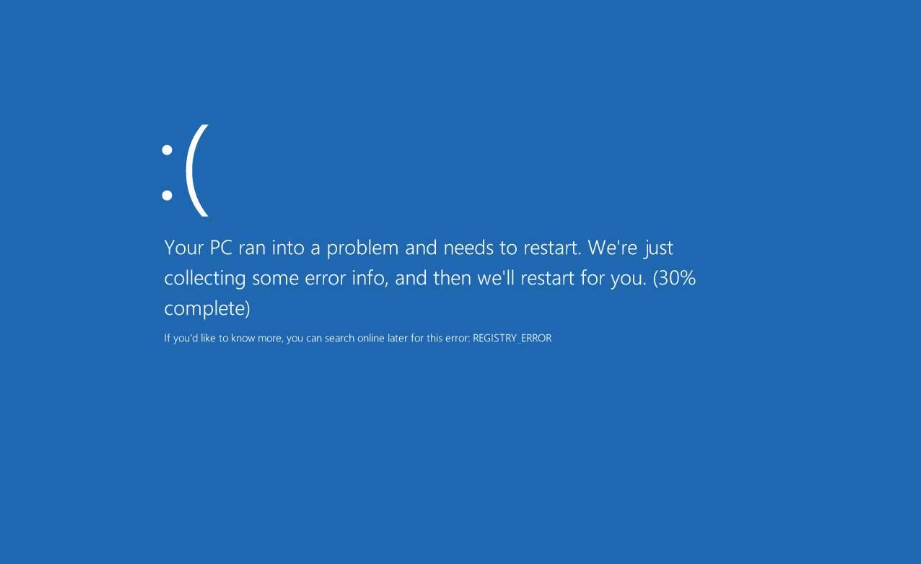
The reason for the blue screen of the computer is nothing more than two kinds, one is the software problem, the other is the hardware problem, the software problem mainly includes downloading virus software, the driver is incompatible with the computer, the installed software is incompatible with the system, etc. The hardware problem is mainly the failure of several major hardware of the computer, CPU, graphics card, memory, hard disk, power supply and heat dissipation. Next, I will introduce you to how to determine what kind of blue screen on your computer screen is. Because there are many reasons for blue screen, it is obviously unrealistic to list them one by one, all we can do is to analyze the cause of the blue screen of the computer through the error report provided by Windows, make a correct diagnosis and prescribe the right medicine, so as to solve the problem of blue screen!

Before introducing these two methods, make sure that there is a Minidump folder in your system disk, and the specific path is as follows:
C:\Windows\Minidump
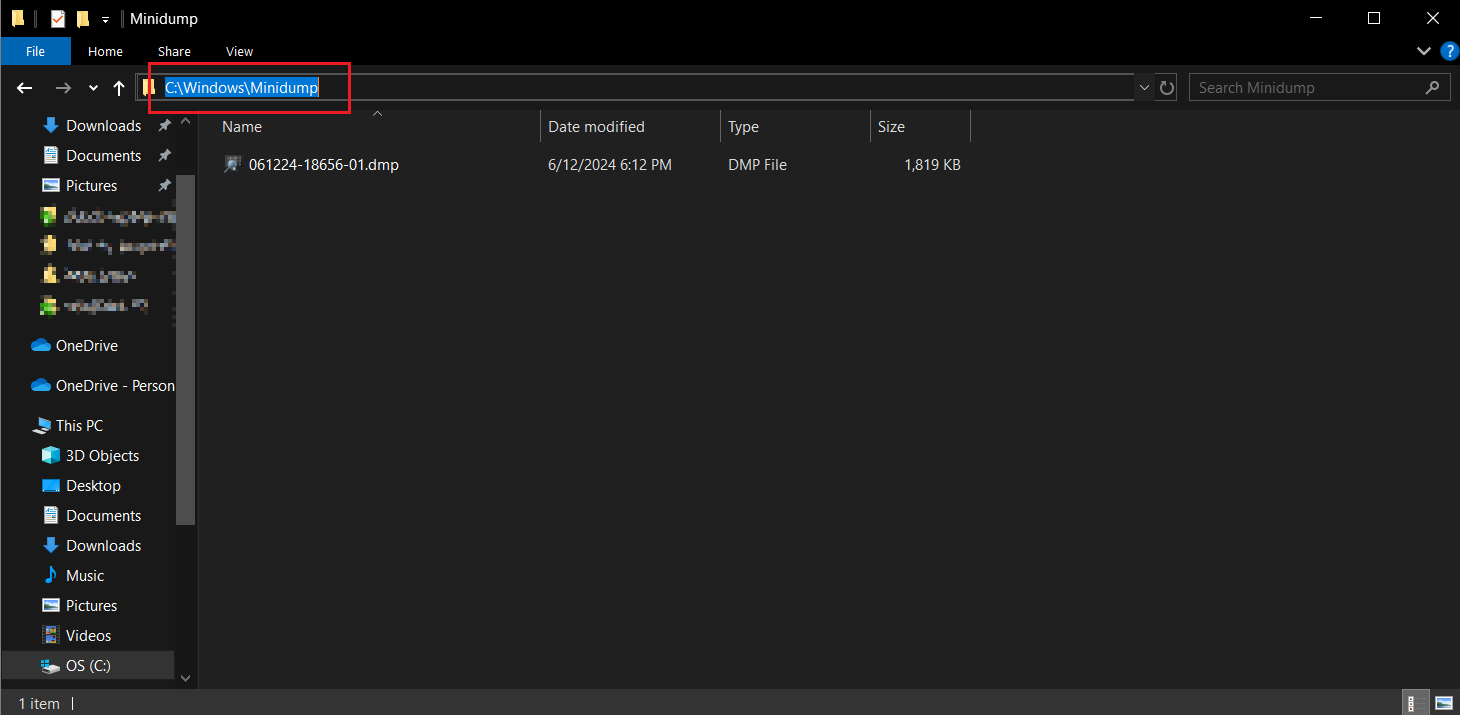
This folder will be dedicated to bug reports for every system crash, which will be used later. If your system disk does not have this folder, you can create it by doing the steps.
Step 1. Right-click on the computer and select Properties.
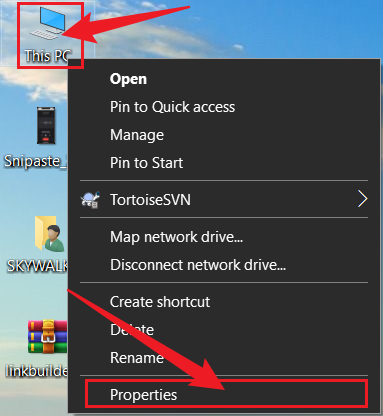
Step 2. Click Advanced system settings.
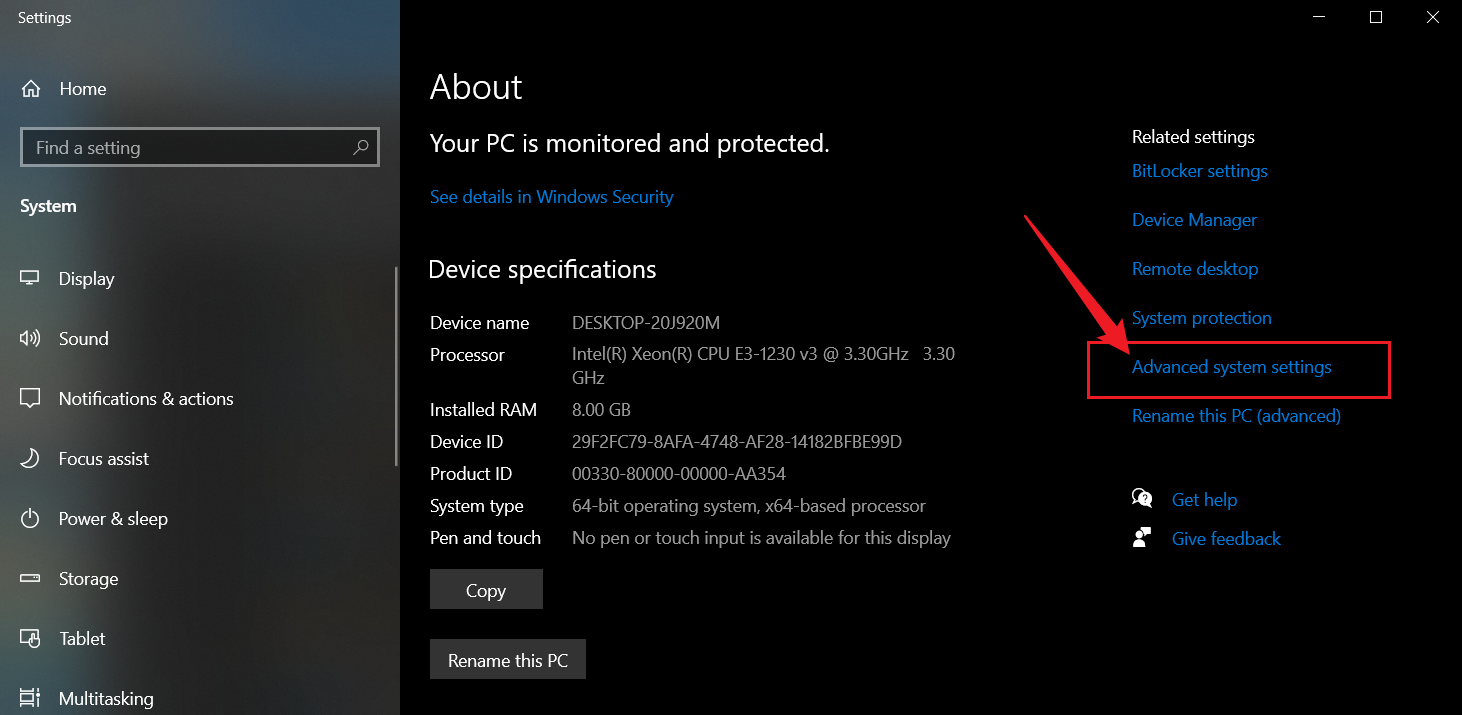
Step 3. Click Settings in Startup and Recovery.
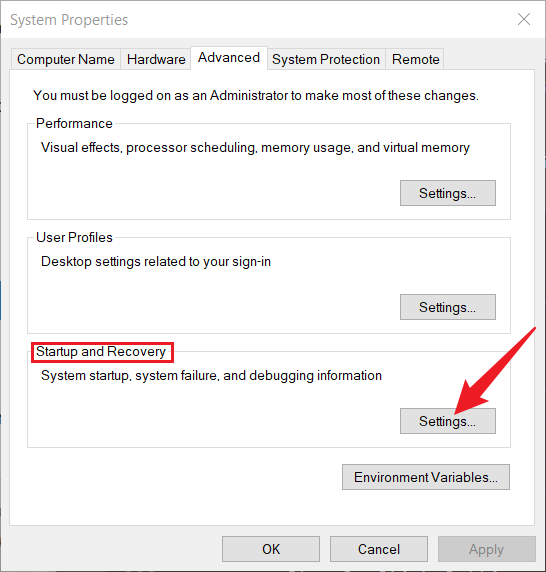
Step 4. Select Small Memory Dump and select Write events to logs.
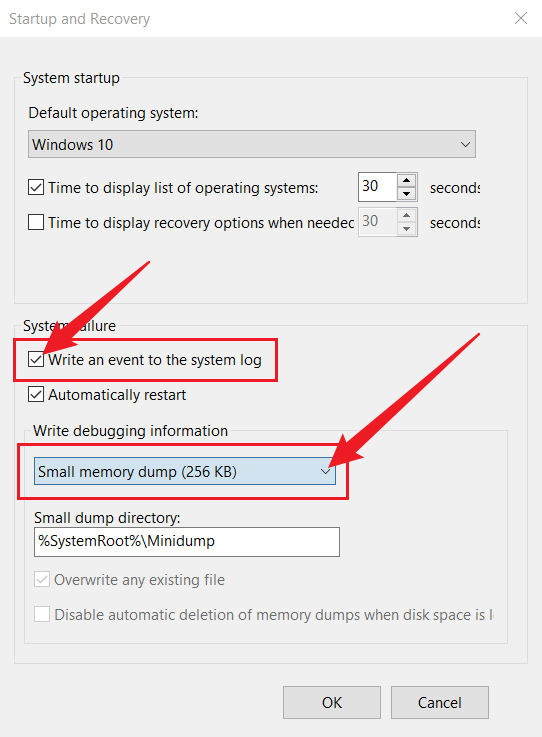
This way, the next time the system crashes, you'll be able to find the crashed dmp file in the path above.
Step 1: Find and open the Microsoft Store.
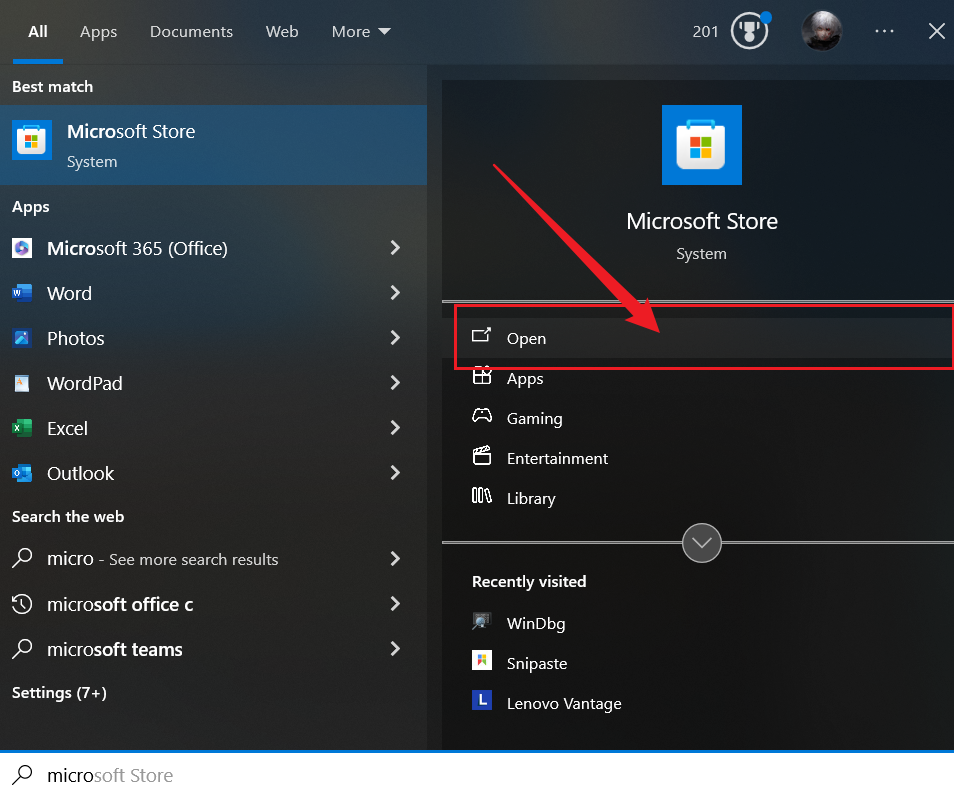
Step 2: Enter WinDbg to find the corresponding program, download and install it.
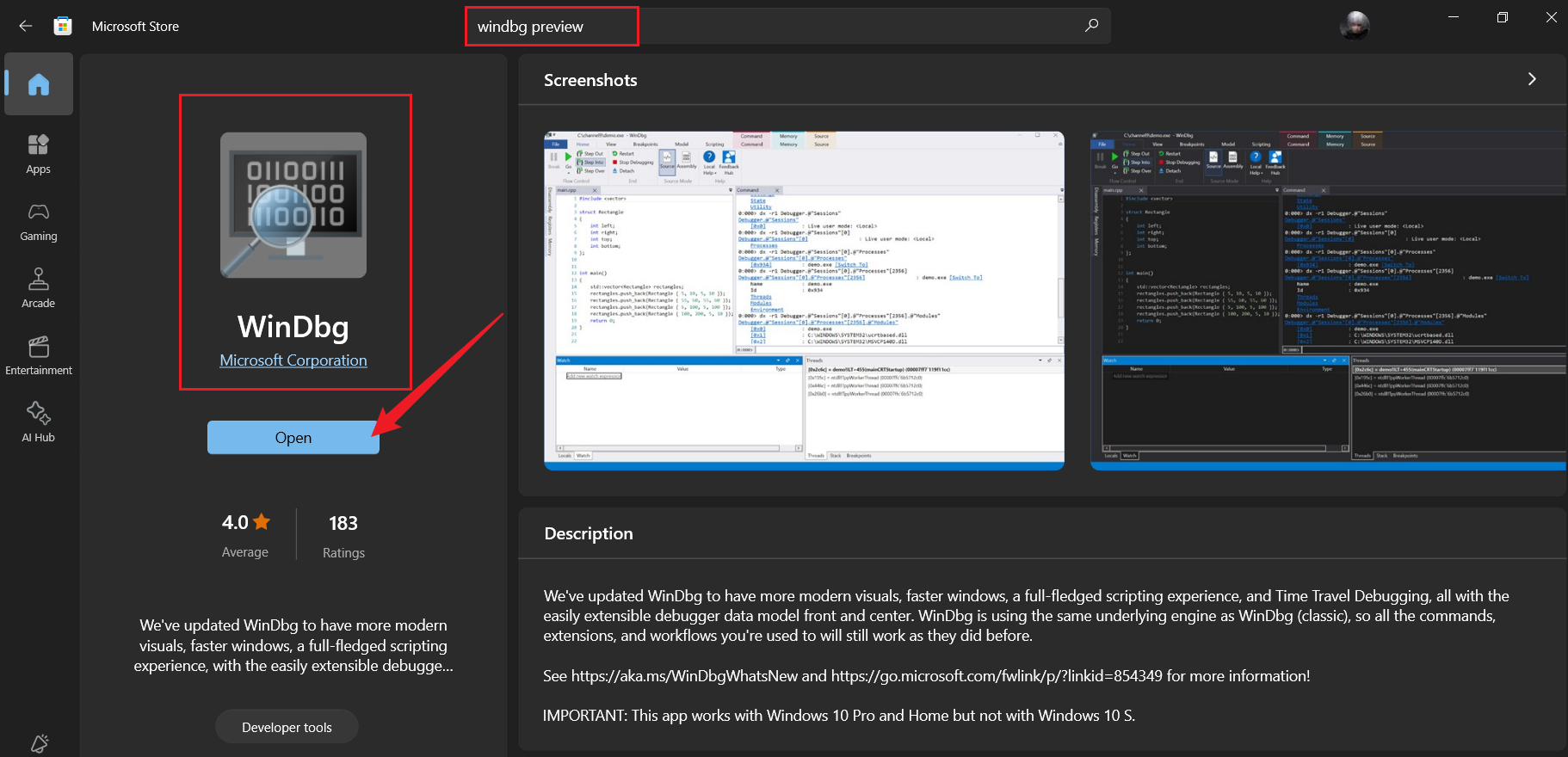
Step 3: Go back to the Minidump folder, find and run the crash log dmp file.
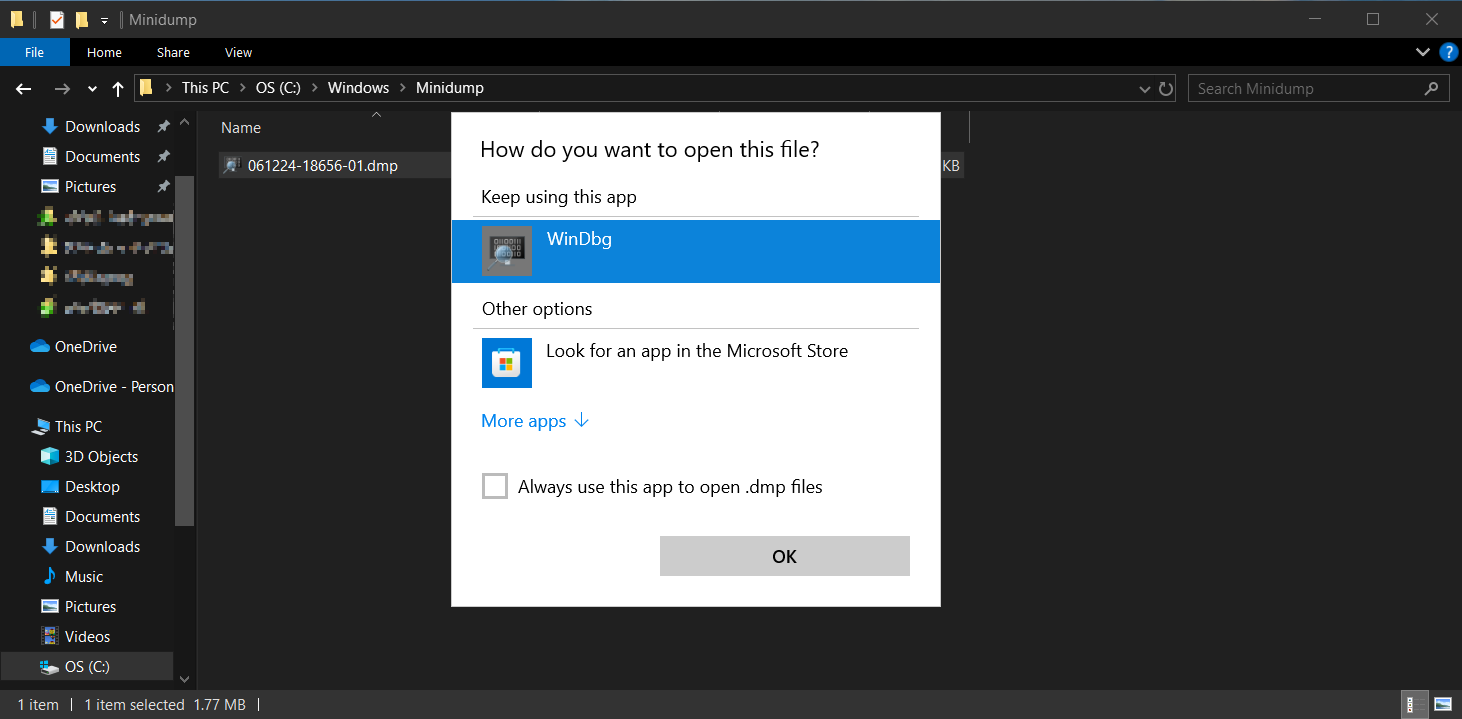
Step 4: Click "!analyze -v" to analyze the error.
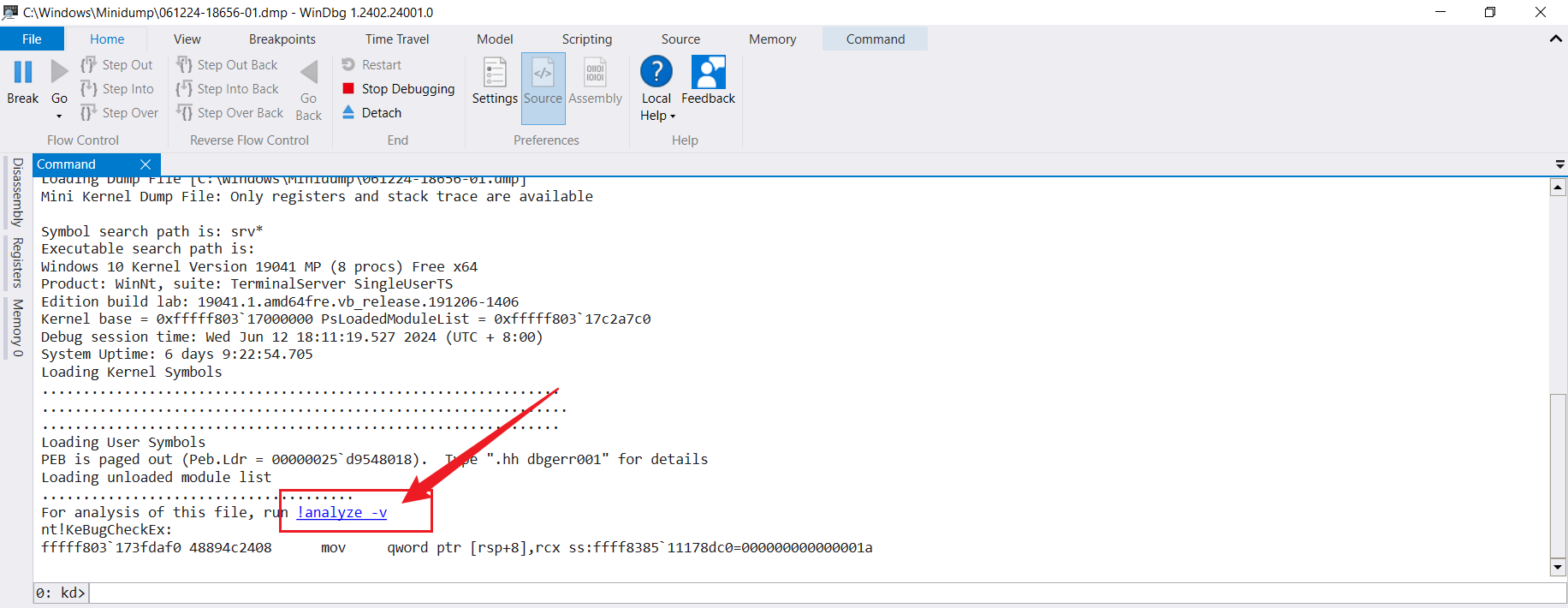
Step 5: The reason for the blue screen of the computer can be seen in the analysis report at the end. As an example in the picture below, the cause of the blue screen of the computer is memory corruption. You may need to check the memory-related issues.
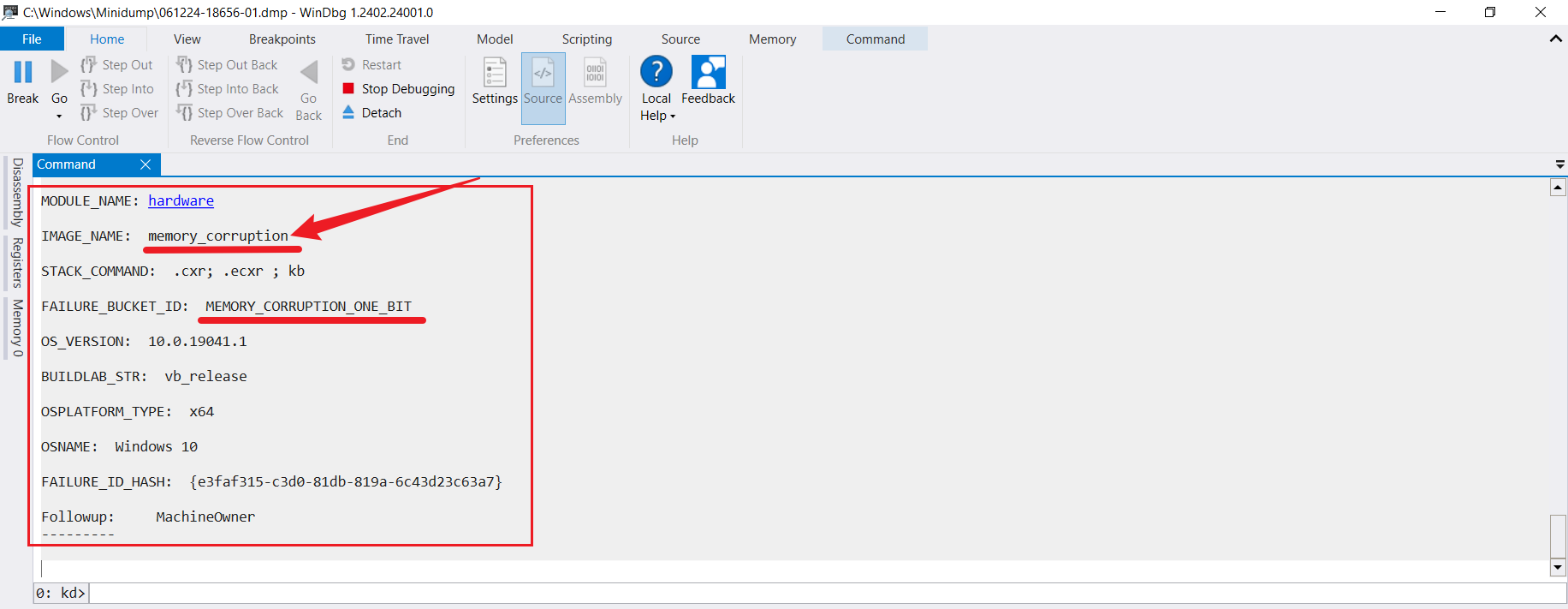
Tips: When running WinDbg, there are a lot of numbers in the analysis report that include the time of the crash, the computer accessories that caused the blue screen, error codes, and other information.
Step 1: Click here to download BluescreenView and install it.
Step 2: Unzip the downloaded file and run BlueScreenView.exe.
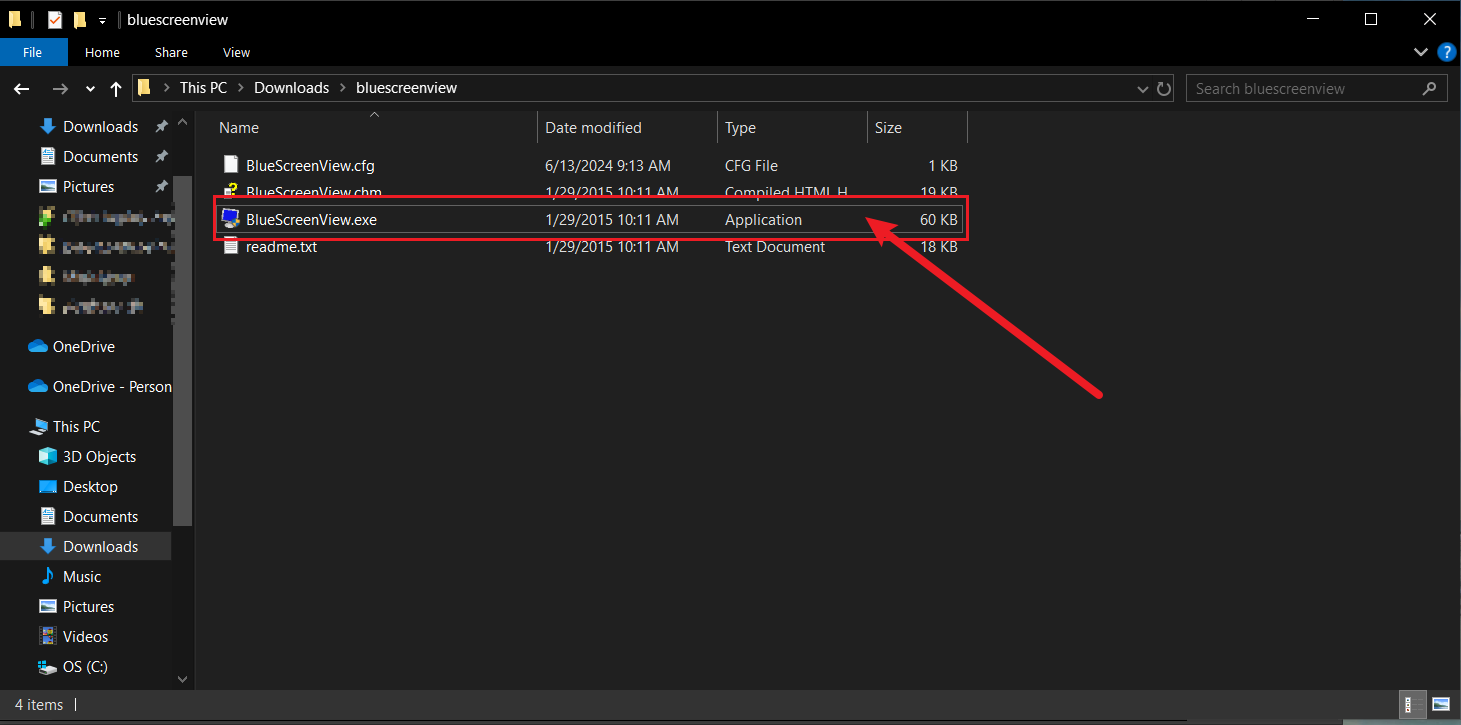
Step 3: View the DMP file in BluescreenView and analyze the cause of the blue screen.

The advantage of BluescreenView is that you don't have to open the DMP files one by one, the software automatically puts them together for you, and you can sort them by time or name to find the cause of the error you're looking for. It's a very useful app.
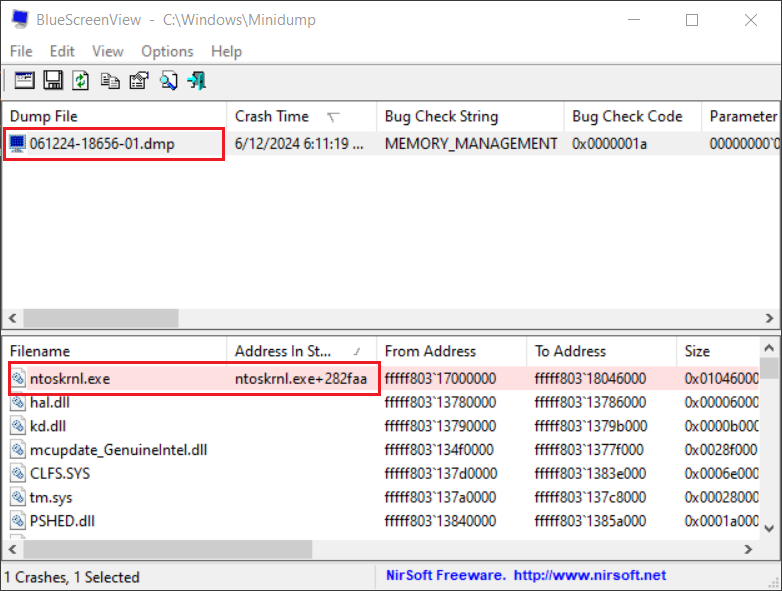
This article mainly introduces two ways to find out the blue screen of death on your computer, and briefly introduces the causes of the blue screen and some ways to deal with the blue screen. I hope it can help you, even Bill Gates can't avoid the blue screen when using the computer, we can only keep debugging in the process of hitting the blue screen again and again to make our computer reach the best state.