If you find yourself in a situation where you're stuck on the Google Account Verification page after a factory reset to access your phone, it means you are encountering the FRP (Factory Reset Protection) lock, which is a security feature introduced by Google. This article aims to provide you with a simple and effective method to unlock a Google locked phone. Follow me.

If you do not sign out of the Google account on your Android phone before performing factory reset, your phone will then be locked by FRP and you will be required to enter the previously synced Google account credentials to ensure that it is being accessed by the rightful owner, which is designed to prevent unauthorized access to a device in case it is lost or stolen.
Furthermore, depending on your phone settings, sometimes, you will be asked to provide a Verify PIN code after the factory reset.
The answer is Yes! Unlocking a Google locked Android phone is not a mission impossible. In addition to entering the correct Google account credentials, depending on your phone settings, brands, and its Android version, you can leverage a third-party tool to unlock the Google locked Android phone.
In this section, we will provide a guide on bypassing the FRP (Factory Reset Protection) if you have forgotten or lost your Google account credentials. It is undenied that a professional third-party tool is necessary to remove the Google FRP lock, and iSumsoft Android Password Refixer is a good choice. It features bypassing FRP lock and removing Screen Lock, on various Android phones, without the need of passwords.

Here is how to bypass Google account verification using Android Password Refixer:
Step 1: Download and install the software on your computer, then connect your phone to the computer and launch the program.
Step 2: Select Remove Google Lock (FRP).
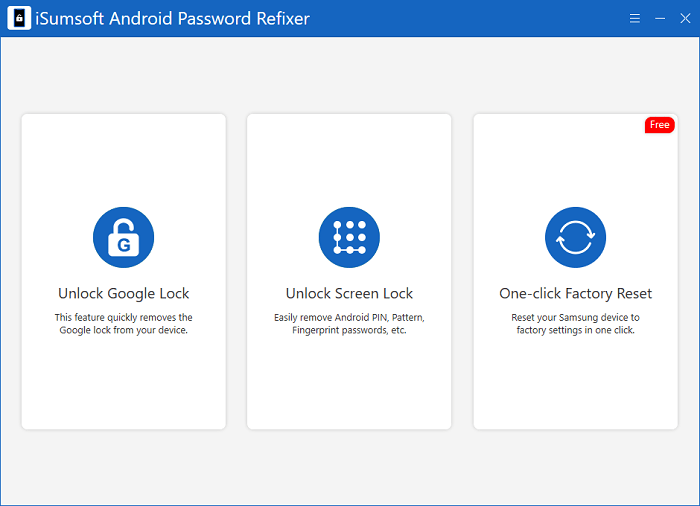
Step 3: Select your device brand.
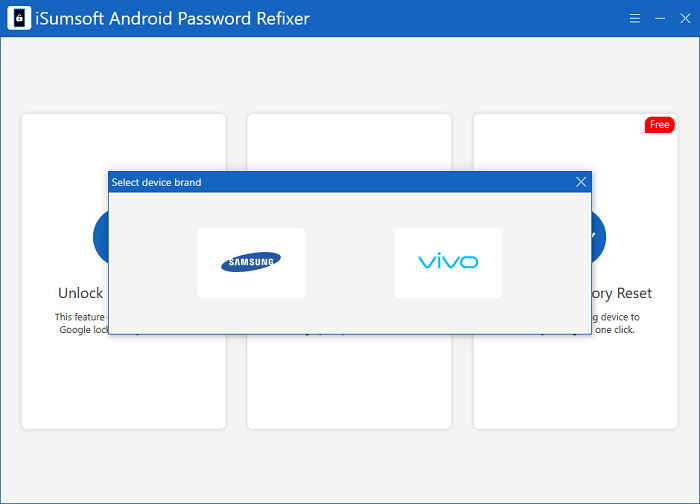
Step 4: Read the onscreen notes before clicking on the Start button.
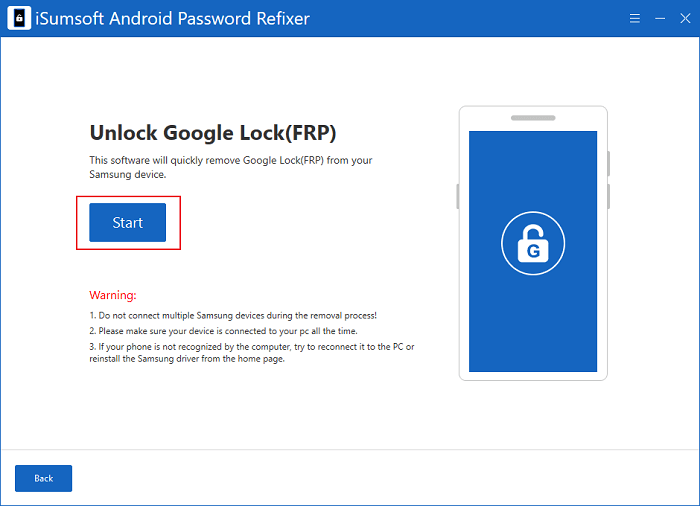
Step 5: Now select your Android version and then click Next to proceed.
Tips:

Step 6: Follow the onscreen prompts to unlock the Google locked phone. Once the FRP lock is removed successfully, you will see "Remove Google Lock Successfully" message on the interface.

Unfortunately, removing the FRP lock without a password and computer can be challenging, as the process typically requires some external devices or software. However, for some low Android versions, there is still a chance to bypass the Google verification page, such as using a SIM card, a Bluetooth headset, or a Speaker.
Please note that these methods, often online solutions, may not apply to all devices or versions of Android. It is recommended to always use the official methods and seek authorized assistance when necessary to avoid any potential issues or violations.