No matter what the reason, there might come a time when you need to record a phone call on your iPhone.

From the beginning of Apple, IOS has not supported a built-in call record function, because, in many regions, it’s illegal to record phone calls without the consent of the other party. Apple, as an international technology company, to avoid legal risks, chose a one-size-fits-all approach to completely ban call recording. Call recording is supposed to be a very easy function, but it's also the most controversial feature. Google also turned the feature off, then back on again, and finally off for good in May 2022. You may wonder why you can’t just simply use the Voice Memo(Screen Recording) and speakerphone trick both on your phone, and the reason comes down to the iPhone almost completely disallowing any other app to use your microphone during a phone call. Voice Memo is in that group of apps that will not function while you are on a phone call. So how to implement the call recording feature on iOS devices? follow this article and you will find out.

This might be the most old-fashioned way to record your call, but you need to prepare another device that supports the recording function, such as a phone, Bluetooth earbuds (support recording feature), Apple Watch, Voice recorder, etc. Then use the other device to record your call conversation, you may also need to open the speaker when you are calling to ensure the quality of your recording sound. This is a cumbersome way to implement this feature, However, you can use some more ingenious way to record your calls.
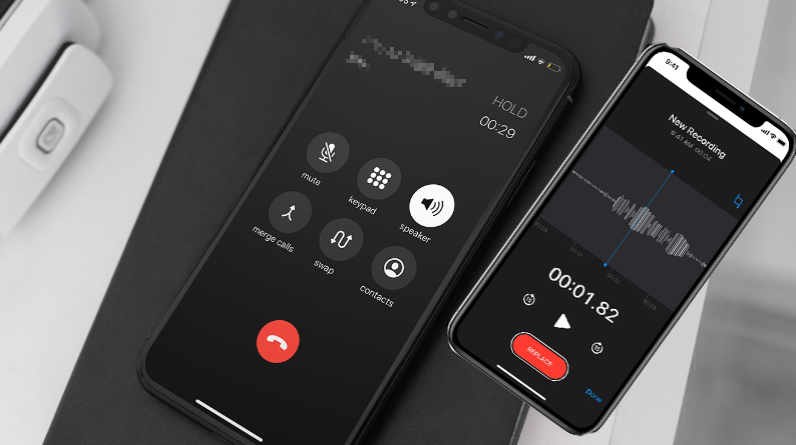
There are also some third-party software that can help you record your calls, such as TapeACall, Skype, Call Record, Record Calls+, Google Voice, etc. Some of them use internet calls to record your callings, such as Skype, and Google Voice (this picture below take Skype as an example), However, others may charge you a lot when you use them, such as Call Record, and Record Calls+...... Those apps can help us implement call recording easily but expensive. You can use the trial version for a few days before you decide whether to buy it. Next, I will introduce a free way to record your calls, read on!
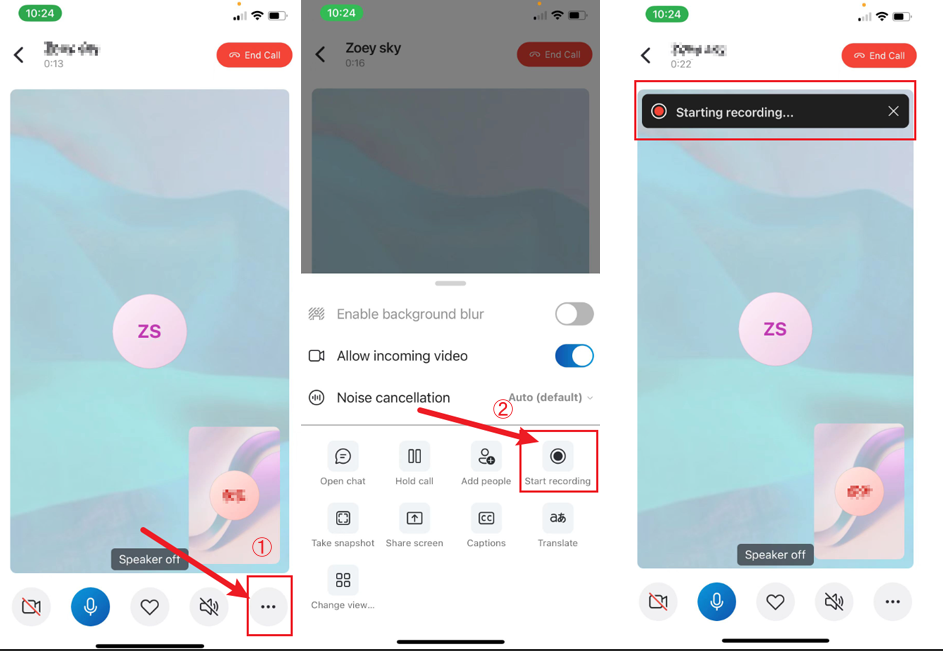
This way can record your phone calls without breaking any sweat. we can make phone calls through the Phone Link on Windows. You can click here to learn more details about Phone Link. Then use some sound recording software, like Audio Record Wizard, Windows Sound Record, etc, to implement the call recording feature, this way is free but you may need to update to Windows 11 to link your iPhone to Windows and your computer must have the Bluetooth module, or you can not make a phone call on Windows.
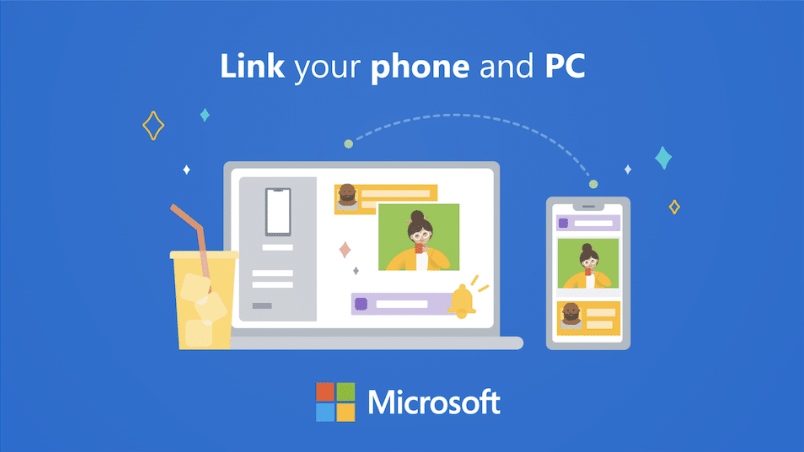
This article mainly shares some useful ways to help you implement call recording, which can be divided into 2 categories, one is recording with other devices, such as a Phone, Watch, Recorder, Computer, etc. And the other is using third-party software to record your calls. Hope this article can help you.